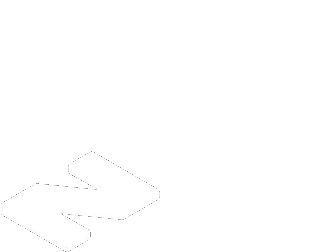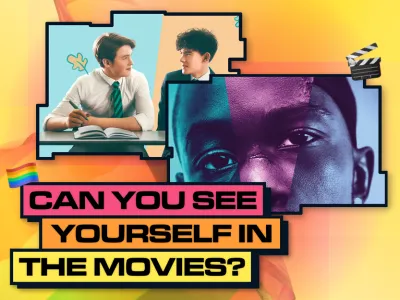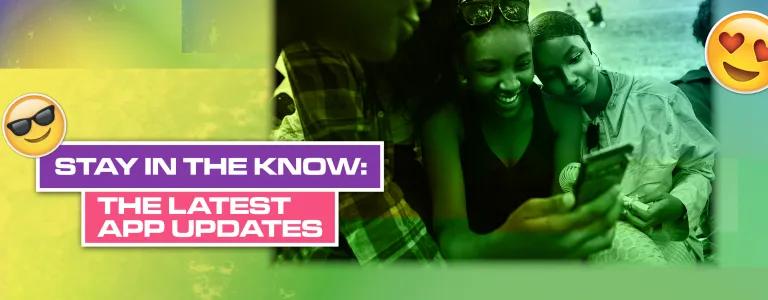
Stay In The Know: The Latest Tiktok And Insta Updates.
By Zoe (she/they) who just discovered that today, Tuesday 7 Feb, is officially Safer Internet Day. Who knew?!
Today is officially Safer Internet Day. So, before I opened my laptop to start typing this, I put on my safety goggles and borrowed a guard dog to sit next to me in case anything goes awry. Well, maybe not. That would be rather absurd. But what I can do, is share some news about what different apps are doing to make using them safer and more enjoyable.
Instagram - Set boundaries with notifications
If your focus is often rudely interrupted by your phone blowing up with Instagram notifications, then you might want to put it on Quiet Mode for certain hours of the day. Then, during that time, you won’t get any notifications at all, and if someone sends you a DM they’ll get an auto-reply telling them you’re in Quiet Mode.
How to do it: Open Instagram > Go to ‘Settings’ > Tap ‘Notifications’ > Select ‘Quiet Mode’ > Toggle to turn it on and set your hours.
TikTok - Filter out the stuff you don’t want to see
Vegan and don’t wanna see yet another fried chicken recipe? Arsenal fan and fed up of seeing Spurs videos? Don’t want triggering content randomly popping up and spoiling your mood? Then yay for the fact that you can now filter out videos, in your For You or Following feeds, which have certain words or hashtags in their description.
How to do it: Go to your profile > Tap the three lines in the top right corner > Tap ‘Settings and privacy’ > Tap ‘Content Preferences’ > Tap ‘Filter video keywords’ > Add the keyword or hashtag that you’d like to filter out.
BeReal - Undo those accidental friend requests
We’ve all done it. Sent a friend request and then a little while later the thought pops up, “Oh, why did I do that?!”. Now, rather than worry about it, you can just cancel it.
How to do it: Open BeReal > Tap the friend icon in the top left corner > Go to ‘Requests’ > Tap ‘Sent’ > Tap the ‘X’ next to the request you want to cancel > Tap ‘Delete’ > Breathe a sigh of relief.
Snapchat - Stop people from viewing your story
If there’s a story you’d rather some friends didn’t see, that’s totally okay — we don’t have to be an open book with everyone!
How to do it: Open Snapchat > Go to your profile > Tap the ‘My Friends’ button > Select the friends who you don’t want to see your Story.
For extra safety on all your apps, and to stop anyone other than you getting access to them, it’s a wise move to set up 2-step verification. You can set it up on Insta, Snapchat, Twitter, TikTok, and Facebook — just google it for the apps you use, and you’ll find the steps as to how to do it. For now, I leave you with my favourite TikTok of the day:
@animalbaby7777 Little monkey starts cleaning🤭 #cute #cuteanimals #animals #monkeys #fy #fpy #funny #clean ♬ original sound - Animalbaby