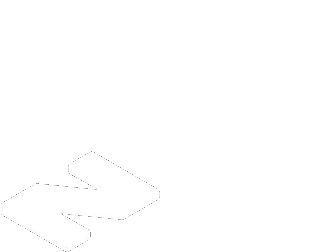Most web browsers automatically accept cookies and similar technologies, but if you prefer, you can change your browser settings to do the following:
- Delete all cookies;
- Block all cookies;
- Allow all cookies;
- Block third‐party cookies;
- Clear all cookies when you close the browser;
- Open a 'private browsing' / 'incognito' session, which allows you to browse the internet without
- storing local data; and
- Install add‐ons and plug‐ins to extend browser functionality.
Disabling Cookies
The effect of disabling cookies depends on which cookies you disable but, in general, the website may not operate properly if all cookies are switched off. If you only disable third-party cookies, you will not be prevented from making purchases of subscriptions on our website. If you disable all cookies, you will be unable to complete a purchase of a subscription on our website. If you want to disable cookies on our site, you need to change your website browser settings to reject cookies. How you can do this will depend on the browser you use. Further details on how to disable cookies for the most popular browsers are set out below: -
Google Chrome
- Click on the chrome menu.
- Select settings.
- Click + Show advanced settings at the bottom of the page
- Under the Privacy section click the Content settings button
- In the Cookies section you are able to change the settings, such as allow cookies, remove all cookies, block third party cookies.
Internet explorer 8, 9 and 10
- Select the Tools menu (ALT-X)
- Select Internet Options
- Click the Privacy tab
- Move the slider to choose your preferred settings.
- For more specialised settings click on the Advanced button, check the Override cookie handling checkbox and modify the settings to suit your requirements.
Further instruction are available here: http://windows.microsoft.com/en-us/internet-explorer/delete-manage-cookies#ie=ie-10
Mozilla Firefox
- Select Options
- Click the Privacy tab
To clear cookies, select the remove individual cookies link.
To amend the cookie settings, change the Firefox will dropdown in the History section to Use custom settings for history.
Safari
- Choose Safari settings menu
- Select Preferences
- Click the Privacy tab.
- In the Block cookies section, specify whether the browser should accept or reject cookies from websites.
- If you want to see which websites store cookies on your computer, click Details.
If you set Safari to block cookies, you may need to temporarily accept cookies to open a page. Repeat the above steps, selecting Never in the “Block cookies” section. When you’re done with the page, block cookies again, and then remove the page’s cookies.
Other browsers
With new devices being created all the time, including tablets and phones it is not possible to list every browser for every device. The best advice is to consult the manufactures website for further instructions regarding cookies.